GST
Smoother process to generate json file of GSTR-9C.
By- Mukesh Rathi Posted On- 12-08-2019 03:25:23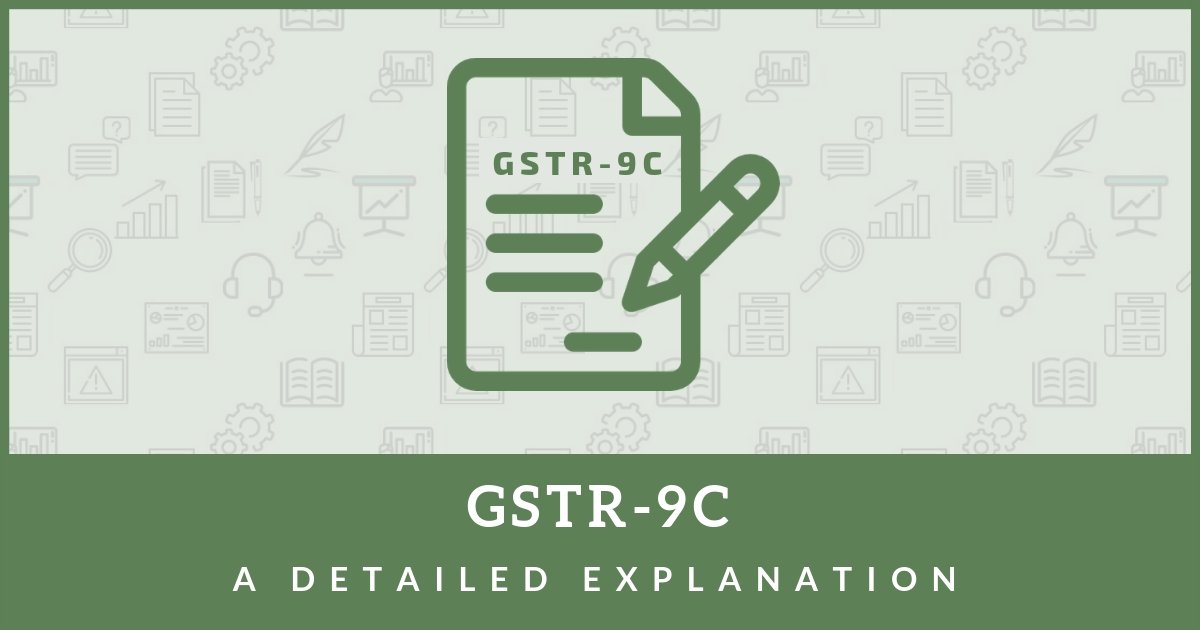
Pre-requisite system requirement
- Operating system 7 and above
- Microsoft Excel 2007 and above
- GST emsigner downloaded from gst.gov.in
- Internet Explorer 10+
- Java 1.6, JRE 1.6.0_38+, Java 1.7, Java 1.8
Security Settings before you generate json file of GSTR-9C
a) Open Internet Explorer
b) Tools -> Internet Option -> Security -> Custom Level
c) Under Custom Level Settings
- Enable the “Automatic prompting for Active control”
- Promp “Download unsigned ActiveX Controls
d) Make sure that gst website is added to trusted website
e) Check antivirus settings also.
Steps to Generate json file of GSTR-9C
- Check that you are using latest version of GSTR-9C utility
- GSTR-9C offline utility folder should be on the local disk of the system and not on the network.
- Wsweb file should be in the same folder of GSTR-9C offline utility.
- All other application should be closed on your system.
- Only GST emsigner should be running (as run as administrator). Same setting for emsigner how you use for filing monthly GST returns.
- Validate all sheets of GSTR-9C
- Digital signature of Chartered Accountant whose PAN is mentioned in GSTR-9C should be attached to your system.
- Click on “Generate JSON file to generate GSTR-9C details to GST portal”.
- It will ask you to save the json file, save it in same folder of offline utility and internet pop-up will open.
- One more pop-up will come where you have to select “Allow block content”
- In Internet explorer pop-up there will be two option.. Select on “Initiate Signing” and then “Open emsigner”. Once you click on emsigner, emsigner will open and you can generate the file.
- Once the file is generated, you can send the same to your client for filing in GST portal.
Filing process in GST portal by client login
- After login -> Annual Returns -> Select Financial Year
- Go to GSTR-9C -> Prepare Offine -> Upload GSTR 9C offline generated by Chartered Accountant
- Attach Balance sheet, Profit and Loss, Cash Flow and option attachment through Initiate Filing and click on Proceed to file
- Make sure that UDIN generated by Chartered Accountant is attached in optional attachment.
- File GSTR-9C with EVC or digital signature as applicable.
I hope that above steps will be helpful for filing GSTR-9C and you will not face any further issue..